Build, Gradle 설정
Preferences > Build, Execution, Deployment > Build Tools > Gradle 에서
Build and run using 을 Intellij IDEA
Run tests using 을 Intellij IDEA
Gradle JVM을 java11(zulu11) 로 바꾸기

Actions on Save ( 저장 시 액션 ex)코드 정렬... )
Preferences > Tools > Actions on Save
Reformat code : 저장 시 코드 정렬
Optimize imports : import 문 최적화. 사용되지 않는 회색 처리된 import 문을 없애 줌
Rearrange code : 코드 재정렬. Editor -> Code Style에서 변수 순서 등 세부적인 것들을 설정할 수 있다.
이제 ctrl + s 하면 코드가 재정렬된다.

Lombok 설정
Preferences > Plugins 에서 Lombok 설치 확인
없으면 Marketplace에서 설치
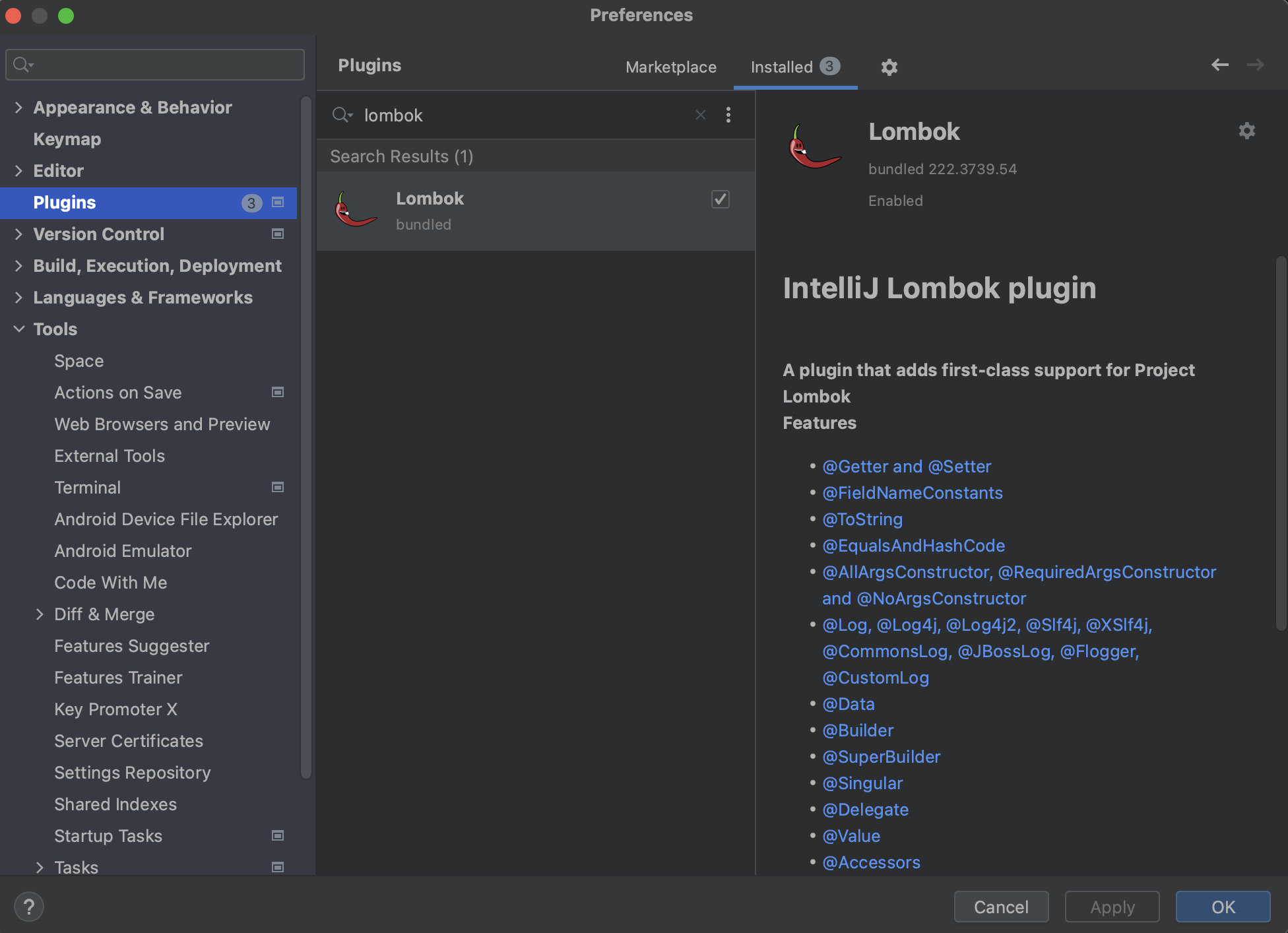
build.gradle 에 lombok dependency 추가
dependencies {
implementation 'org.projectlombok:lombok'
}
Preferences > Build, Execution, Deployment > Compiler > Annotation Processors
Enable annotation processing 체크

자동 저장 해제, 변경 파일 *표시
Preferences > Appearance & Behavior > System Settings
Autosave 에서 위부터 두 개 체크 해제
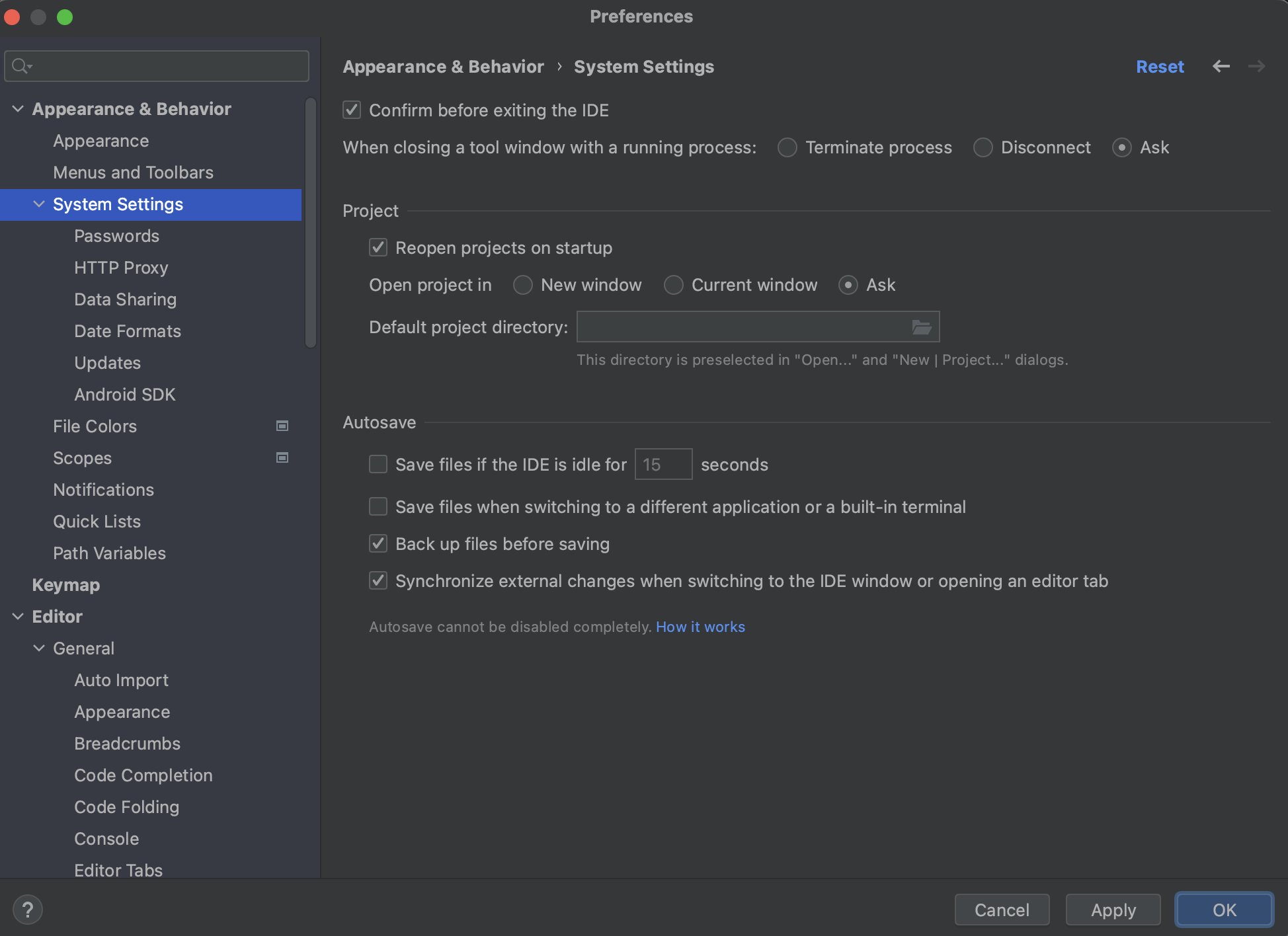
Preferences > Editor > General > Editor Tabs
Mark modified (*) 체크하기
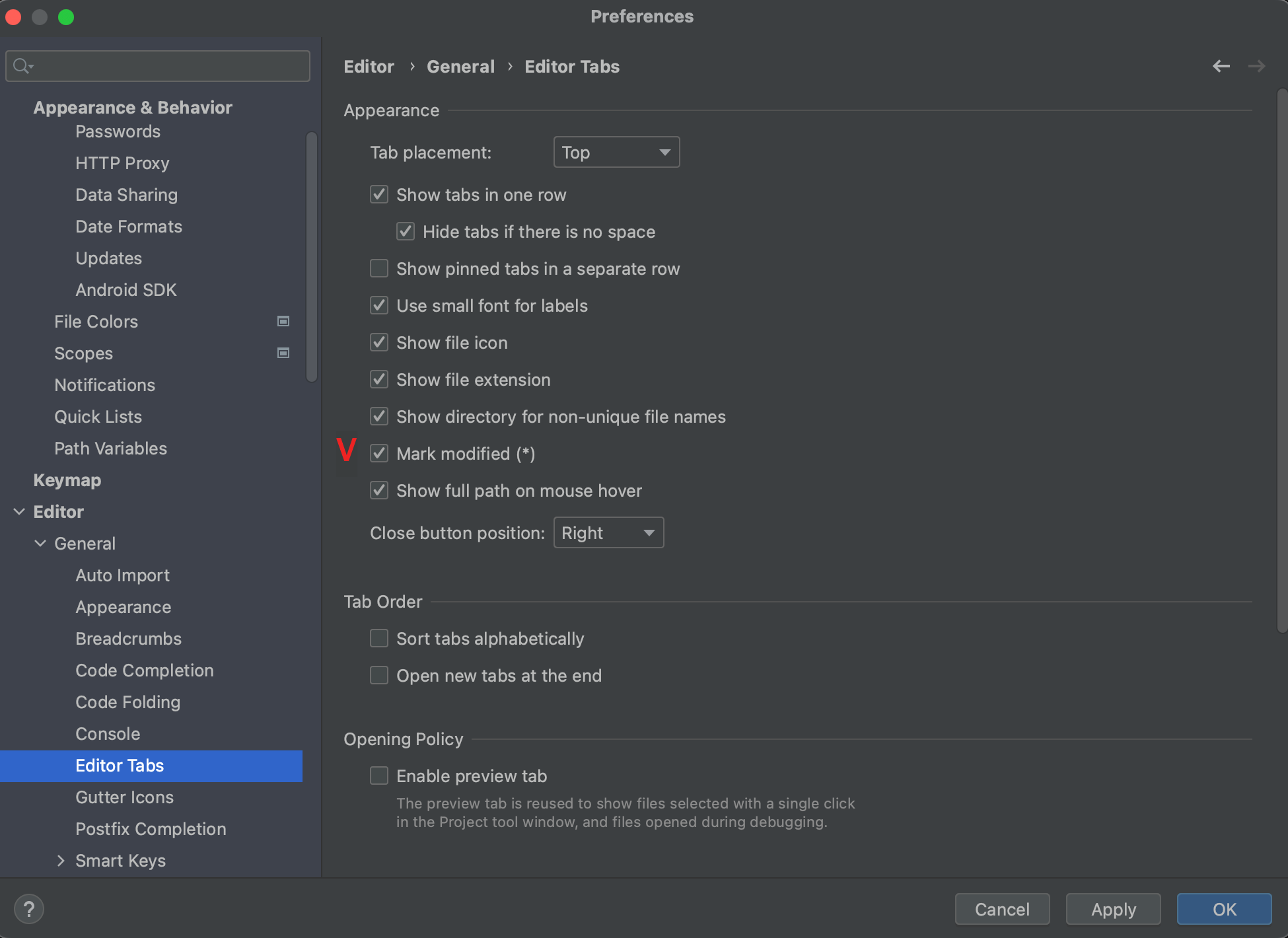
대소문자 구분없이 자동완성
Preferences > Editor > General > Code Completion
Match case 체크 해제
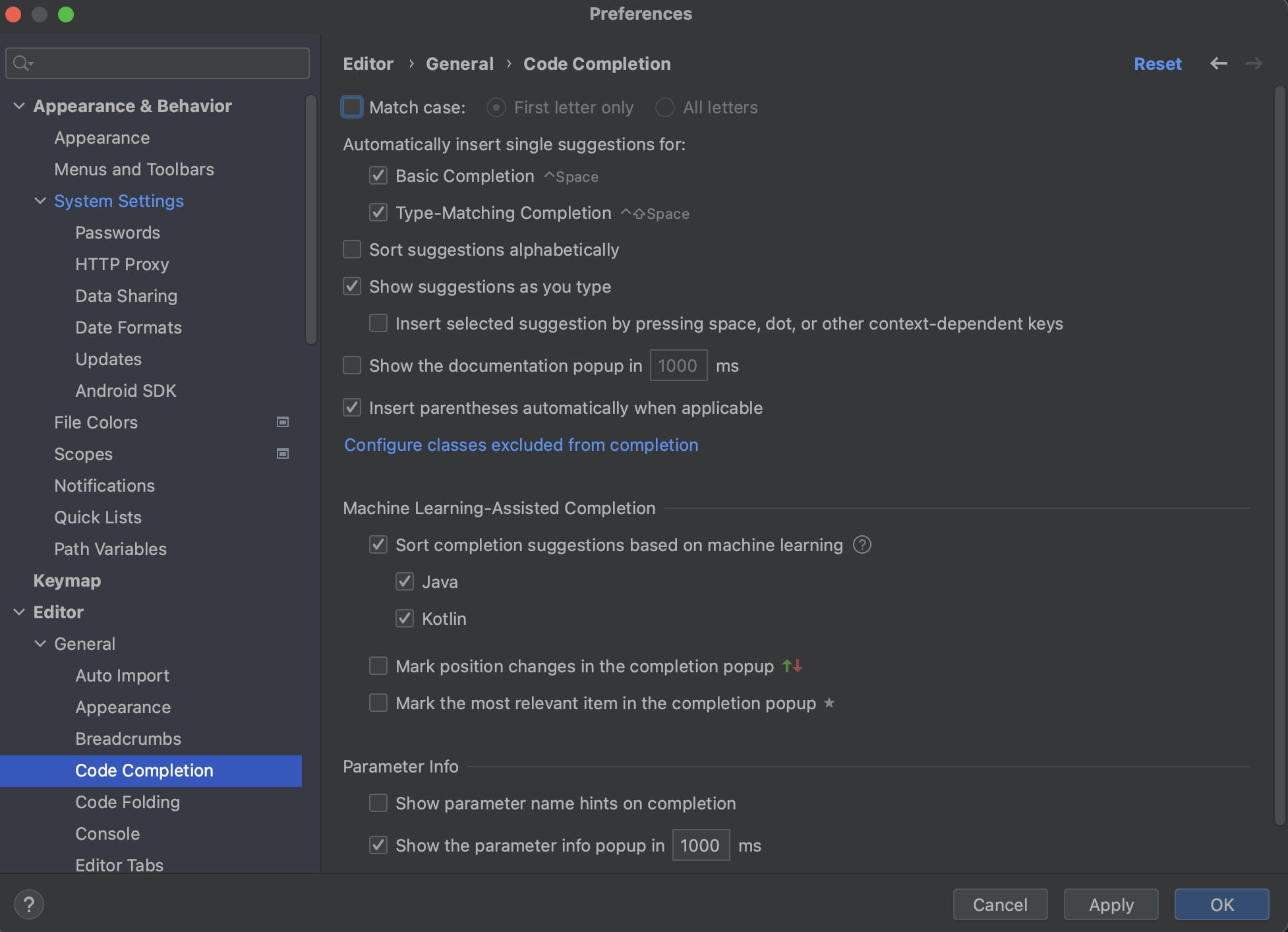
참고 :
https://gmlwjd9405.github.io/2018/11/29/intellij-lombok.html
'setting' 카테고리의 다른 글
| [VSCode] 단축키 모음 (1) | 2024.01.03 |
|---|---|
| [MacOS - M1] m1 맥북에 brew 통해 vscode 설치하기 (0) | 2022.08.29 |
| [MacOS - M1] m1 맥북에 brew 통해 iterm2 , oh-my-zsh 설치하기 (0) | 2022.08.29 |
| [MacOS - M1] m1 맥북에 homebrew 설치하기 (0) | 2022.08.29 |
| [Visual Studio Code] VSCode 설정 동기화 (0) | 2022.08.28 |



댓글